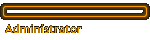#4
Post
by Aladinsaneuk » Thu Mar 08, 2007 5:20 pm
OK -= to disable the device in windows, go to control panel, device manager, find the device, right click, properties, select disable in this hardware profile... doesn't always work though! (Trust me, I have been caught by this once before!)
so - lets start with the real simple part - is the ethernet adapter built on to the mother board?
Easy way to tell - is the port that you plug the cable into next to the pair or two pair of USB ports?
OK - if it is on the mobo, then we play with the bios. If not, pop the side of the case off, find the Network card, undo the retaining screw and pull it out - end of prob :) (Please make sure you don't pull the new one out....)
BUT - bios... is actually very easy.
I am assuming that you no longer have the manual that came with the mobo - if not, and you know what mobo it is, go to the makers web site and download the manual - it will detail in there how to get into the bios, and what part of the bios has the network settings
If you don't have a clue, no worries.
Turn the PC on, and watch the screen - more often than not, it will tell you how to enter the bios, or setup as it is sometimes called. Noemally you press the delete key - the one above the curser, or arrow keys. Other common ones are F1 or F2 by the way.
Now you are into the bios, there are a lot of things to note here - main one being don't f**k with stuff unless you know what you are doing - you will not do serious harm, but will need to have a shop sort it!
But, we continue - using the arrow keys, and the return key, you can navigate around the various parts of the bios, at a guess you are looking for something like "Integrated Peripherals" or "On Board Devices" - find that, and then select it and enter.
You will find a fair few things listed there - modem, sound, usb etc - but also onboard Network adapter - or maybe just NIC - either way, move down to it, and when highlighted, press the correct key - may be space, or enter - it will tell you on the screen. Once changed, press escape a couple of times to get back to the main screen where it will ask you if you want to save changes - the answer is yes :)
now wait while pc restarts and you should have no network card bar the new one :)